This guide works 100% for Windows 7 and Windows 8 unlike most of the
guides out there. I have seen many sites/blogs that have “Install Vista
from USB guide” but either with incomplete steps or not working guide. I
have also seen some guides that don’t’ use proper commands in this
guide. After spending many hours I have come up with this 100% working
guide to install Windows 7 and Windows 8 from USB flash drive.
The method is very simple and you can use without any hassles. Needless
to say that your motherboard should support USB Boot feature to make use
of the bootable USB drive.
Requirements:
USB Flash Drive (Minimum 4GB)
Windows 7 or Windows 8 installation files.
Follow
the below steps to create bootable Windows 7/Windows 8 USB drive using
which you can install Windows 7 or Windows 8 easily.
Procedure:
1. Plug-in your USB flash drive to USB port and move all the contents from USB drive to a safe location on your system.
2. Open Command Prompt with admin rights. Use any of the below methods to open Command Prompt with admin rights.
Type cmd in Start menu search box and hit Ctrl+ Shift+ Enter.
Or
Go to Start menu > All programs > Accessories, right click on Command Prompt and select Run as administrator.
3. You need to know about the USB drive a little bit. Type in the following commands in the command prompt:
First type DISKPART and hit enter
Next type LIST DISK command and note down the Disk number (ex: Disk 1) of your USB flash drive.
4. Next type all the below commands one by one. Here I assume that your disk drive no is “Disk 1”.If you have Disk 2 as your USB flash drive then use Disk 2.Refer the above step to confirm it.
So below are the commands you need to type and execute one by one:
SELECT DISK 1
CLEAN
CREATE PARTITION PRIMARY
SELECT PARTITION 1
ACTIVE
FORMAT FS=NTFS (Format process may take few seconds)
ASSIGN
EXIT
Don’t close the command prompt as we need to execute one more command at the next step. Just minimize it.
5. Next insert your
Windows7/Windows 8 DVD into the optical drive and check the drive letter
of the DVD drive. In this guide I will assume that your DVD drive
letter is “D” and USB drive letter is “H” (open my computer to know
about it).
6. Maximize the minimized Command Prompt in the 4th step.Type the following command now:
D: CD BOOT and hit enter.Where “D” is your DVD drive letter.
CD BOOT and hit enter to see the below message.
7. Type another command given below to update the USB drive with BOOTMGR compatible code.
BOOTSECT.EXE /NT60 H:
Where “H” is your USB drive letter. Once you enter the above command you will see the below message.
8. Copy your Windows 7 or Windows 8 DVD contents to the USB flash drive.
9.
Your USB drive is ready to boot and install Windows 7 or Windows 8.
Only thing you need to change the boot priority at the BIOS to USB from
the HDD or CD ROM drive. I won’t explain it as it’s just the matter the
changing the boot priority or enabling the USB boot option in the BIOS.
Note:
If you are not able to boot after following this guide means you
haven’t set the BIOS priority to USB. If you got any problem in
following this guide feel free to ask questions by leaving comment.
Thanks to intowindows.com




.jpg)








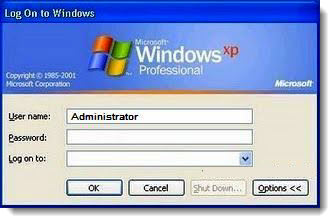


.png)






